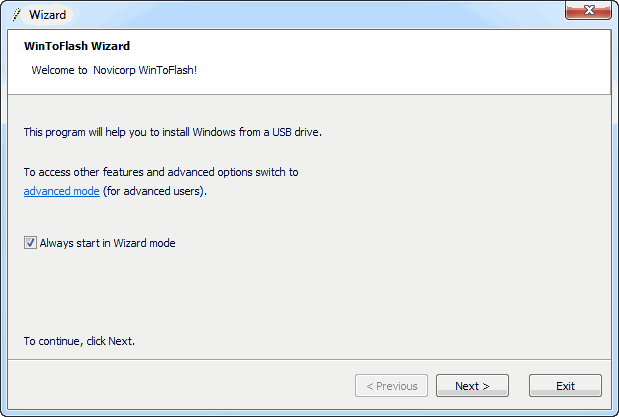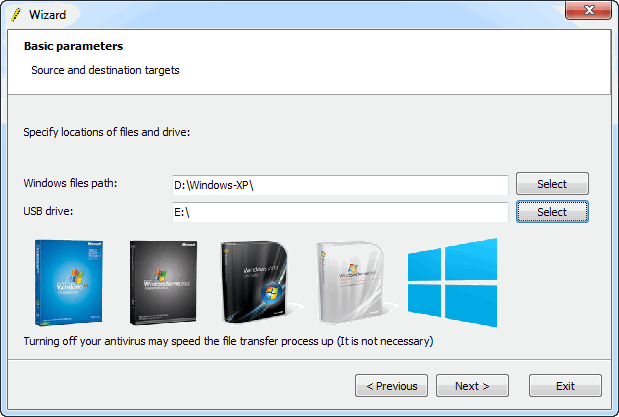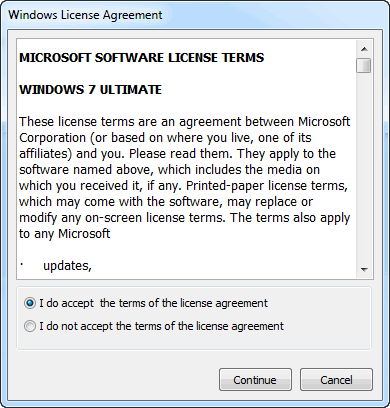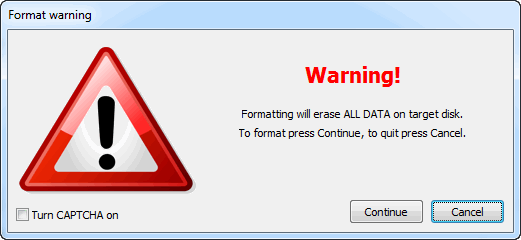Hi Guys, Welcome back...!!!
As we all know that Google keeps a track our search history and it gets store in a database. Whenever we log in from our account anywhere and type anything which we already searched once, it will show you that search string automatically.
This feature of Google is to help us but in case you don't want Google to keep track of your search items you can use this trick to delete Google web history and you can stop Google from keeping track in future.
Steps To Follow:
1) Log in to your Google account and visit your Google history page https://www.google.com/history.

2) Click the gear icon
3) Select the beginning of time option from the drop down and click Remove.
4) Wait for 5 minutes and you are done, your all old history is deleted from Google's database.
5) (Optional) If you want Google to stop keeping track of your search history from now onward, you can click the gear icon  on the upper right corner of a search results page, and then click Settings. Click the Pause button from the setting page and your web search history will not be tracked anymore.
on the upper right corner of a search results page, and then click Settings. Click the Pause button from the setting page and your web search history will not be tracked anymore.
Enjoy Guys...!!!