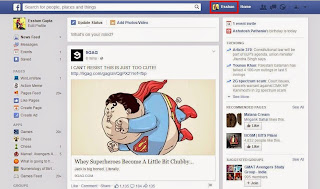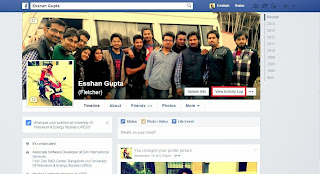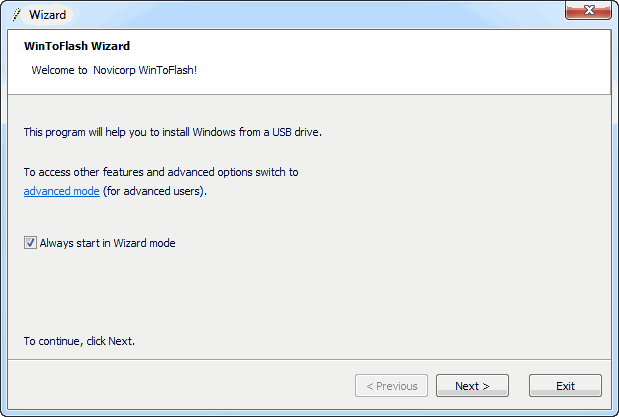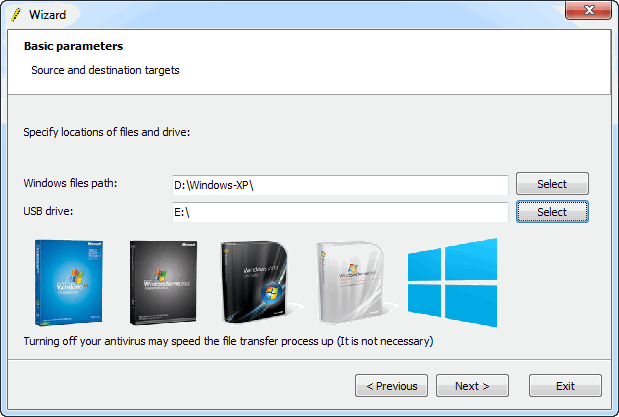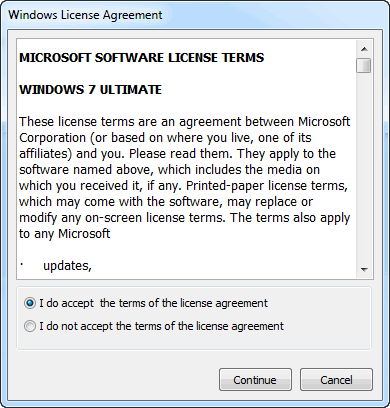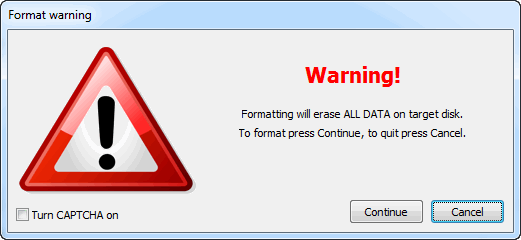Hi Guys, welcome back...!!!
As you all know that WhatsApp recently introduced a new feature. The great BLUE TICKS.
When you send a message to anyone on WhatsApp, single tick means sent, double grey ticks mean delivered and the whole new concept Blue Ticks mean that receiver read the message.
In case where you want to ignore a person on WhatsApp without hurting his/her feeling, you can't do that now. Life is not not as simple as it used to be before Blue Ticks.
But don't you worry fellas. we are here to help....!!!
Steps To Follow (Only For Android Users) :-
1) Download the latest official version of WhatsApp (which is not even available on play store as of now but on WhatApp official website). Click here to download from the official Whatsapp website.
2) After downloading the latest version of WhatsApp from the official website, install it on your device.
3) Once the installation is complete, go to Settings > Account > Privacy > Disable the ‘Read Receipts’ option.
4) Bingo...!!! No more tension of replying to a message. Feel free to ignore anyone.
Note:- Like if you disable your last seen so you will not be able to see other's last seen. This is also the same case, after applying this patch you will not be able to check for blue ticks in your sent message.
Enjoy...!!!
-
Love,
Winlinware